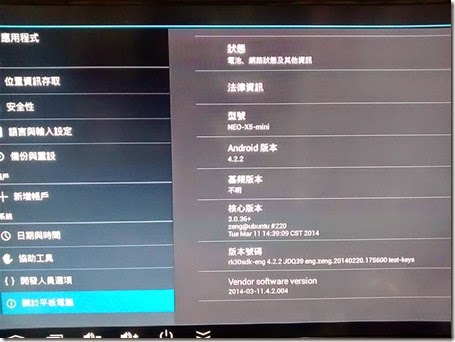1. Link clone is require View composer
2. There are two type VDI VM – Full virtual machine (full clone) and link clone
3. VMware View require vCenter
4. View connection server – receive client connection and also management server for view
5. View security server – like a proxy (gateway) to allow client connect instead of connect the connection server directly. All client connection will be redirect from security server to connection server and then able to use VDI. The security server is no management role.
6. View storage accelerator -> reduce boot storm issue by using ESXi host cache.
7. Domain account on VMware View is used for join domain of VM child.
8. Transfer Servers -> for VMware view offline/local mode (e.g. laptop user need to use view offline)
9. The Transfer server for those local mode user to download (click-out) and upload (click-in)
10. Link clone by reference the persistent disk
11. View connection server
Blast Secure Gateway -> for using html5 to connect those VDI instead of using PCoIP
Disadv: The performance of the view will be decrease.
12. Guest System – prerequisites: Network needs DHCP
13. Link clone will be use the snapshot for link clone machine, it will not affect by parent disk change
14. Full clone (Full Virtual Machine) from VM template.
15. Desktop Delivery Model -> Manual Pool, Automated Pool and Terminal Service Pool
The Link clone is used for automated pool only
16. User assignment -> dedicate and floating
17. Recompose is I/O demanding
18. Link clone VM create from replica, the replica is full clone from parent image’s snapshot
19. Provisioning settings change need to Recompose
20. Recompose is required when parent VM update, otherwise those linked clone VM did not update
21. Recompose will recreate new replicate and delete the current replicate.
22. Refresh will not create new replicate
23. Rebalance will help to reassign the VM on different ESXi host and datastore via vMotion and DRS
24. If DRS disable, rebalance still work.
25. All Recompose, refresh and rebalance need down time. ALL VM will be poweroff.
26. Naming setting need to handle carefully, otherwise provisioning fail, then need to re-components.
27. Full clone must use sysprep
28. Persistent disk for redirect Windows user profile (Only available for dedicate VM – user assignment) Floating user assignment need to use windows folder redirection or roaming profile. VM also provide View Persona Management like roaming profile. The disposable disk for Windows temp file
29. Local session via vSphere client to connect VM, remote session via VMware View
30. ThinApps need to locate on file server, VM need to able to access this file server.


VMware Horizon (VMware View) Misc Technotes

![]()