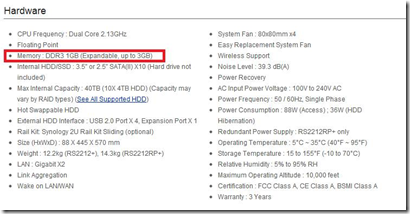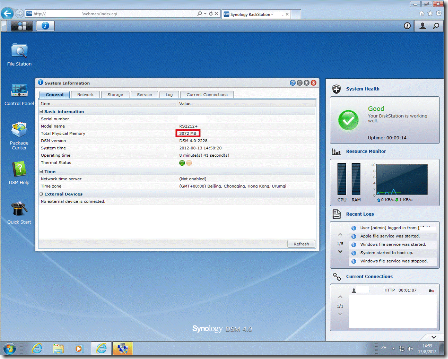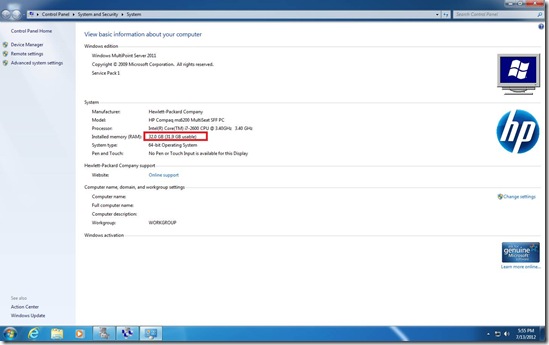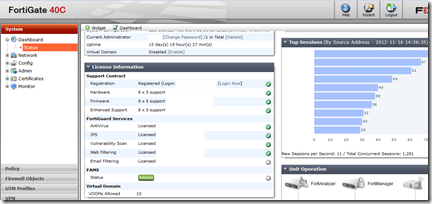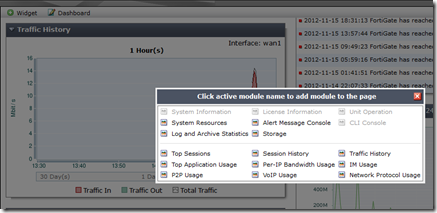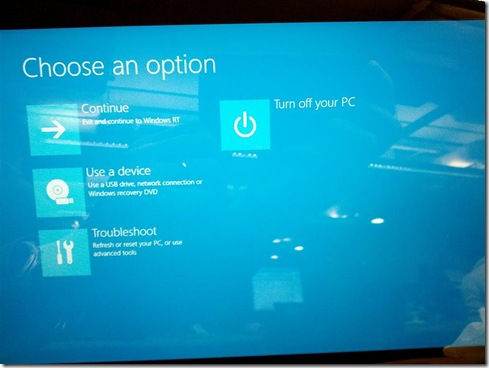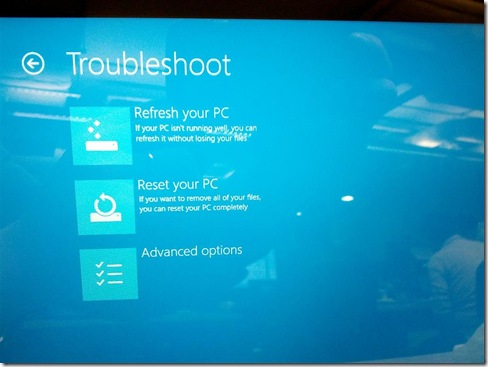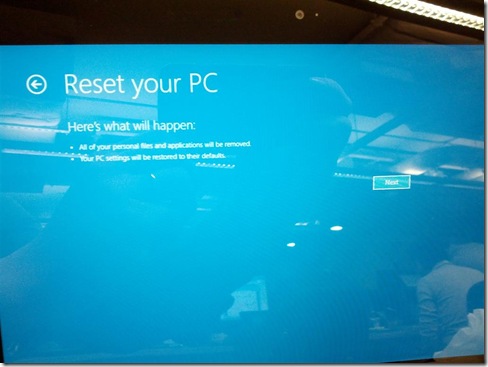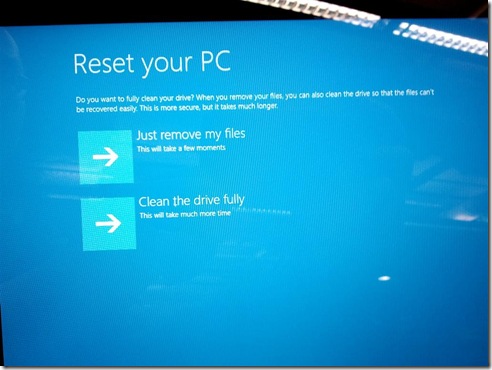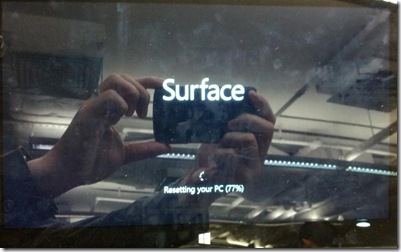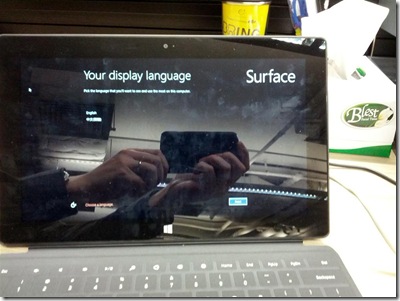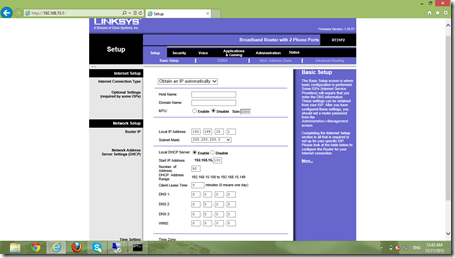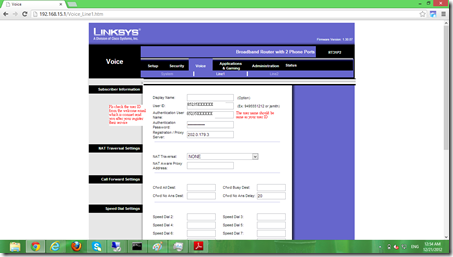http://www.synology.com/products/spec.php?product_name=RS2212%2B&lang=us
DDR3 Memory
Available capacity :
- 2GB
Applied models :
- Synology DiskStation: DS1812+, DS1512+
- Synology RackStation: RS2212+/RS2212RP+, RS812+/RS812RP+
Synology RAM Module
http://www.synology.com/products/ram_module.php
Synology RackStation RS2212+/RS2212RP+
How to install the RAM?
1. Open the storage case and you will see the mainboard like the following:
2. Install it to the slot like the following, then put it down.
3. You will see the RAM like the following when you finish the installation:
For more information, please check the “Quick Installation Guide”
http://www.use-ip.co.uk/datasheets/synologyrs2212+quickinstallationguide.pdf
After you install the additional RAM to your Synology RS2212+, you will able to check the following result in system information: