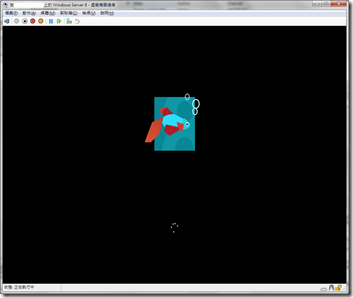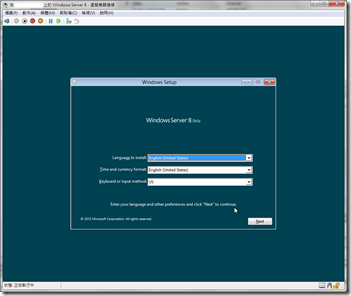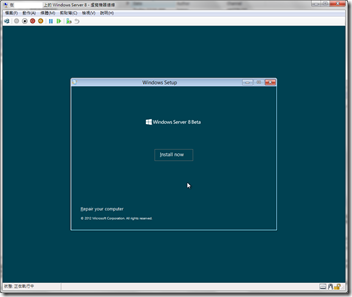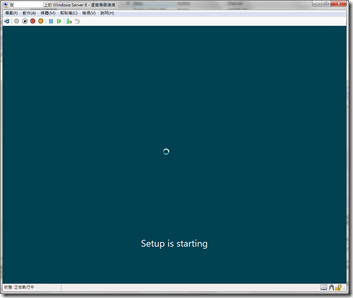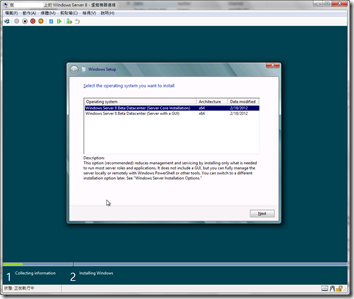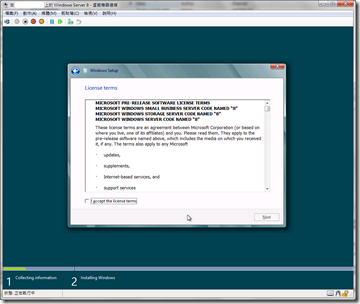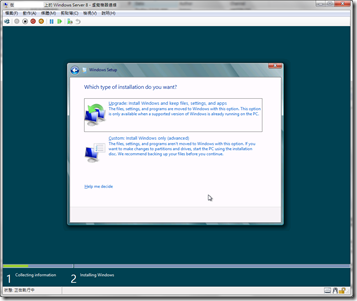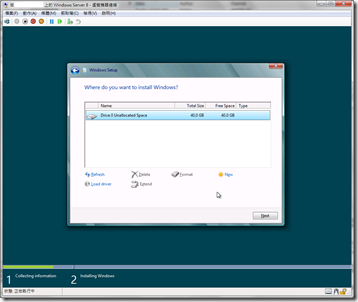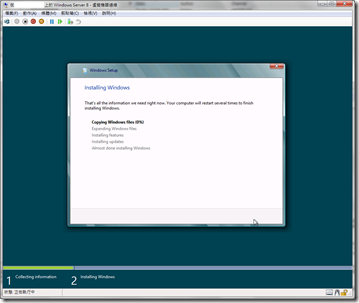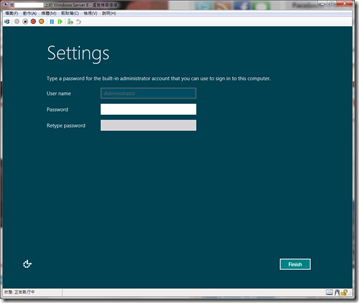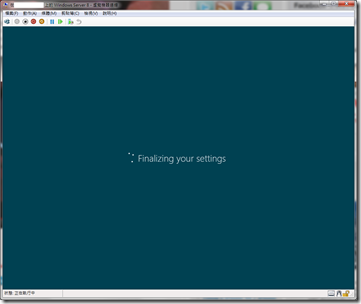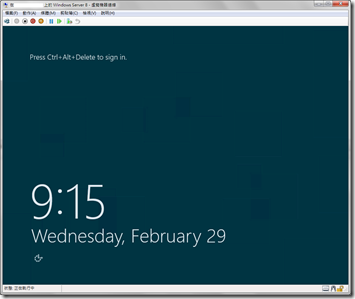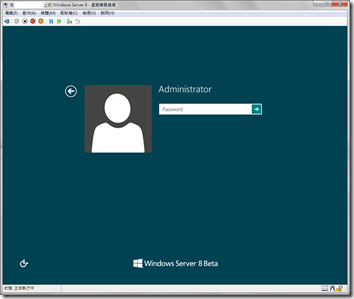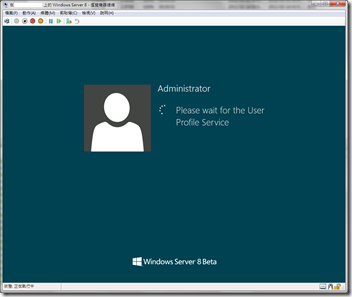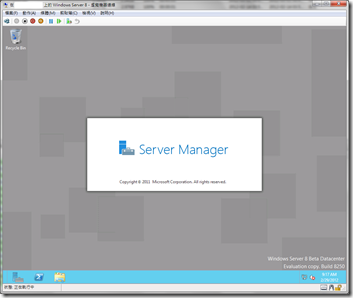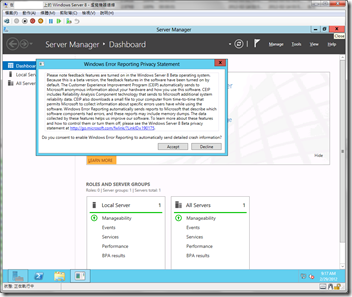1. Boot from the Windows 8 ISO file, you wll see the following screen:
2. Click “Next” to start the installation.
3. Click “Install Now” for the installation. (You will see the new Windows 8 icon on this screen)
4.
5. Select the “Windows Server with GUI” or “Server Core”.
6. Accept the agreement.
7. Select the “Custom: Install Windows only (Advanced)”
8.
9.
10. Setup the “Administrator” account.
11.
12. The new logon gina of the Windows Server 8 beta
13.
14. The first time login, it will take some time to create the profile.
15. When you login, the server manager will be auto start.
16.