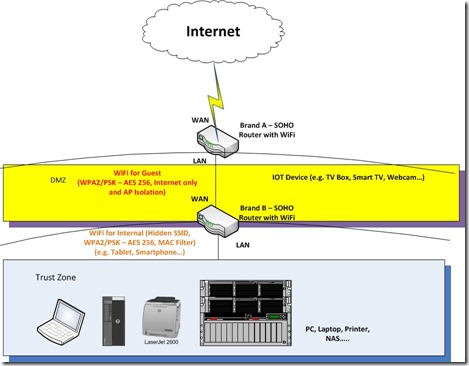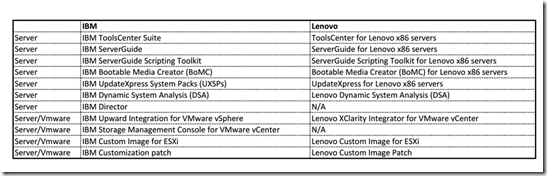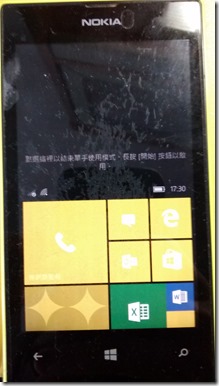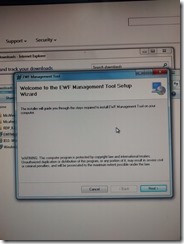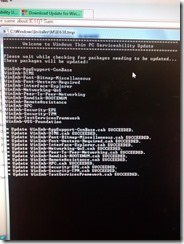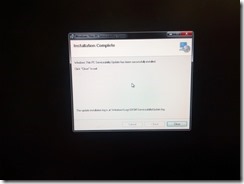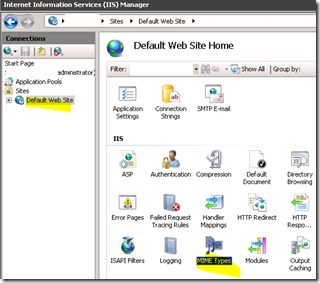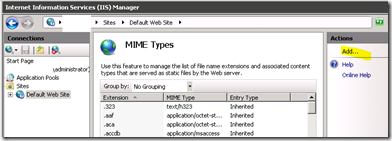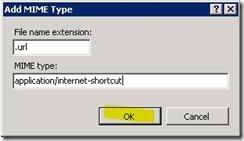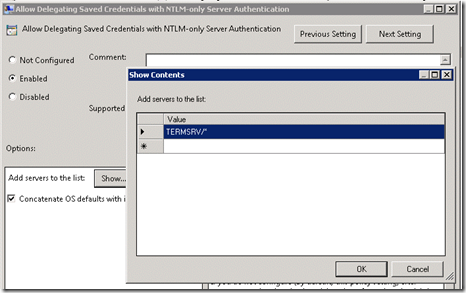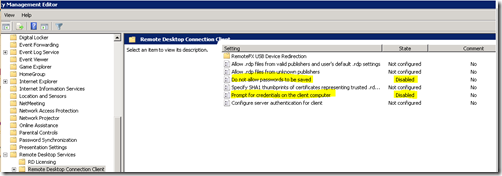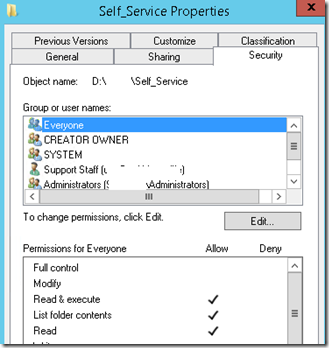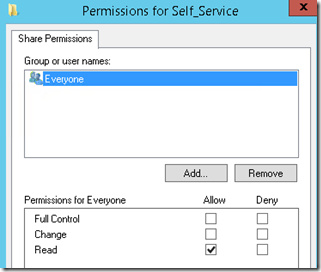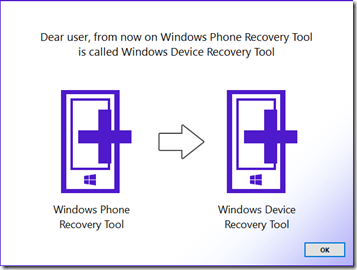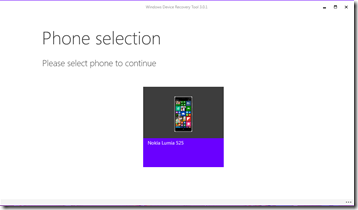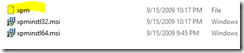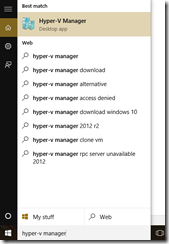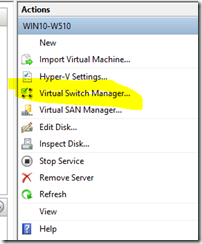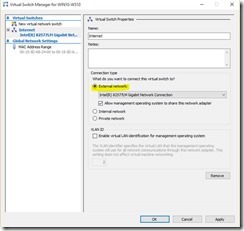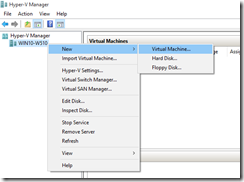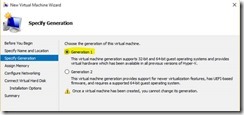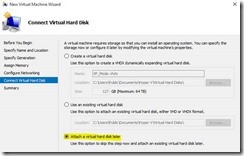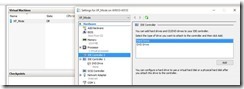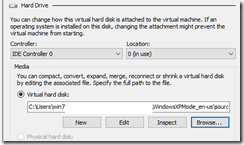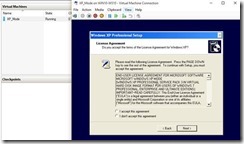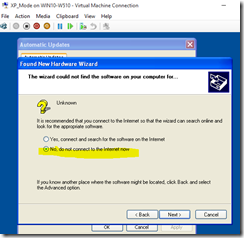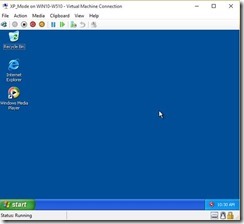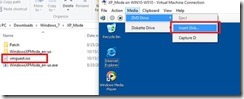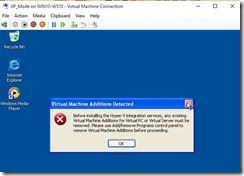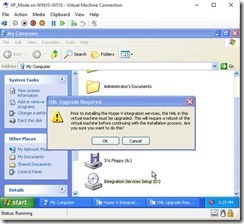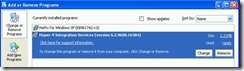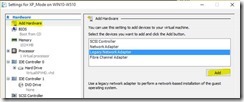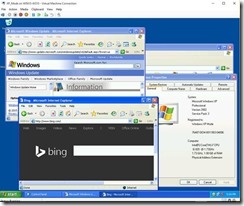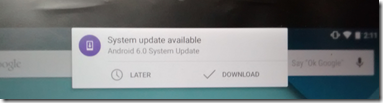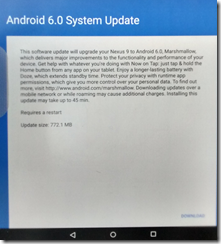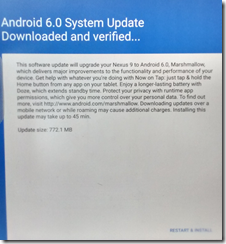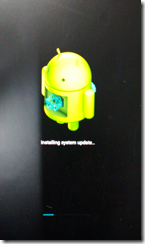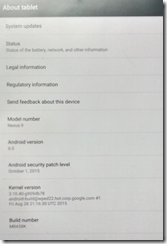1. Use the Windows command prompt to enable the hyper-v client on Windows 10
At the Windows command prompt (using administrator credentials), enter the following:
dism /online /enable-feature /featurename:Microsoft-Hyper-V -All
NOTE: You must restart your computer to complete the Hyper-V installation. Depending on your computer manufacturer, you may have to pause a few seconds before restarting, for the required changes to take effect. If you use a laptop, you may have to remove the battery before restarting. After restarting the computer, you can use Hyper-V Manager or Windows PowerShell to create and manage VMs. You can also use VM Console to connect to VMs remotely.
For more detail, please reference: Using Windows 10 Client Hyper-V
http://www.microsoft.com/en-us/download/details.aspx?id=48128
2. Download Windows XP Mode
http://www.microsoft.com/en-hk/download/details.aspx?id=8002
3. Then use 7-Zip or another archive tool to open the WindowsXPMode_en-us.exe file as an archive. Within that archive, find the “sources” file within it

4. Inside the "sources", there are file "xpm", extract it again
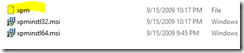
5. Inside the folder "xpm", there are file "VirtualXPVHD"

6. Rename the "VirtualXPVHD" to "VirtualXPVHD.vhd"

7. Open the "Hyper-V manager"
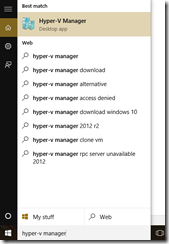
8. Go to Actions, click "Virtual Switch Manager.."
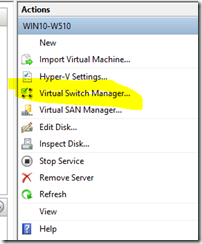
9. Select "Internet" and "Create Virtual Switch"

10. Select your "External network" connection and NIC card.
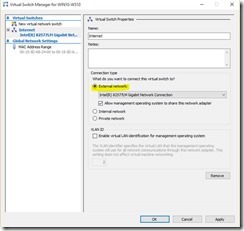
11. Create a new virtual machine
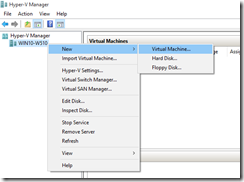
12. Select "Generation 1"
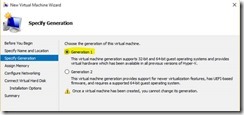
13. Select the connection you create for external connection

14. Select "attach a virtual hard disk later"
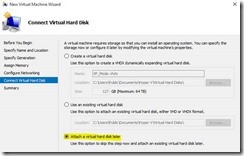
15. Select the VM which is you just create, go to setting and select "IDE Controller 0", select "Hard disk", then "Add".
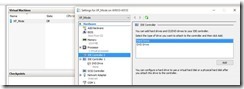
16. Click "Broswe.." and select the vhd file "VirtualXPVHD.vhd"

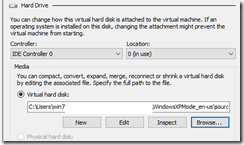
17. Select the VM. connect and turn on the VM. Then connect the Windows XP post setup follow the wizard.
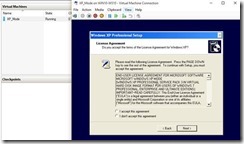
18. Ignore those unknown hardware during the post setup first.
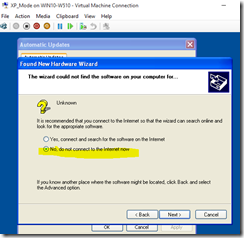
19. You will see the Windows XP after the configuration complete.
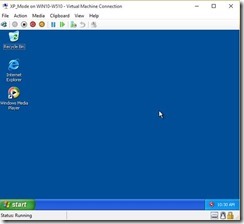
20. Down the “vmguest.iso” to install the "Integration Services" for Windows XP or copy this ISO file from a Windows 2012 R2 machine which is enable Hyper-V. (The “vmguest.iso” under C:\Windows\System32)
https://onedrive.live.com/?id=4A4A4C07841B3A54%21107000&cid=4A4A4C07841B3A54&group=0&parId=root&authkey=%21AK1o_X3qu143-rw&action=locate
21. Mount the “vmguest.iso” to install “Integration Services”
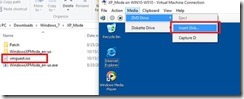
22. You will see the pop like the following:
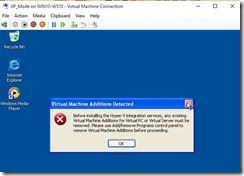
23. Go to "Add or Remove Programs" to uninstall the "Virtual PC Integration Components"

24. After uninstall complete and reboot the VM. Go to drive D to access the Integration Services Setup CD. Run the CD and Press "OK".
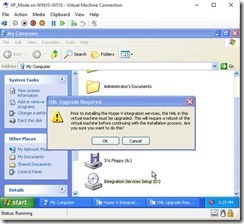
25. Reboot and reboot two times for complete the installation
26. The "Hyper-V Integration Services" success.
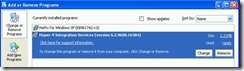
27. Power off the Windows XP VM
28. Go to setting and remove the "Network Adapter"

29. Add Hardware, select "Legacy Network Adapter"
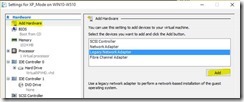
30. Select the "Legacy Network Adapter" and change the "Virtual switch" to "Internet"

31. Power on the VM, you able to go to Internet now.
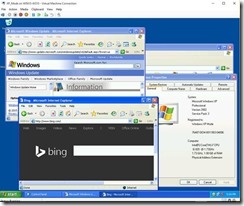
Reference:
http://www.microsoft.com/en-us/download/details.aspx?id=48128
http://www.lifehacker.com.au/2012/12/run-windows-xp-for-free-in-windows-8/
http://www.tenforums.com/virtualization/17050-hyper-v-no-insert-integration-services-setup-disk-option-2.html?s=1b02b054fca01eec5b1f7c909c4e91fe
http://answers.microsoft.com/en-us/insider/forum/insider_apps-insider_other/windows-10-tp-hyper-v-integration-services-does/3023c53a-9b1b-493b-a845-5bfc77156b25?auth=1


Using Windows XP in Windows 10 by using Hyper-V client